Cubase Fader Controller IOS App Settings
Cubase Fader Controller is an Android & IOS MIDI app that can be used to control Cubase features via usb cable and also wirelessly through WiFi and
Before you start the instructions below. Please make sure you installed the cubase Script. To learn more about this step, visit our support page here.
Connect Your Device to Cubase Through USB With Apple Computer (Mac)
The communication between your computer and your smartphone will happen through WiFi. Make sure they’re both on the same network.
Connect your Mobile to Computer Through USB
Open Cubase Fader Controller in your Mobile .
Activate MIDI port in your mobile. To learn more about this step, visit our support page here.
Add Mobile MIDI port to Control Remote input and output in Cubase. Please see the screenshot below:

Add Mobile MIDI port to Mackie HUI MIDI Output in Cubase.
Mckie HUI is used to dislpay Track name and dislpay time on the LCD on the mobile application.
Cubase Fader Controller LCD Screen
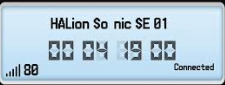
Cubase Mackie HUI page. Please make sure to keep Mackie HUI not connected.
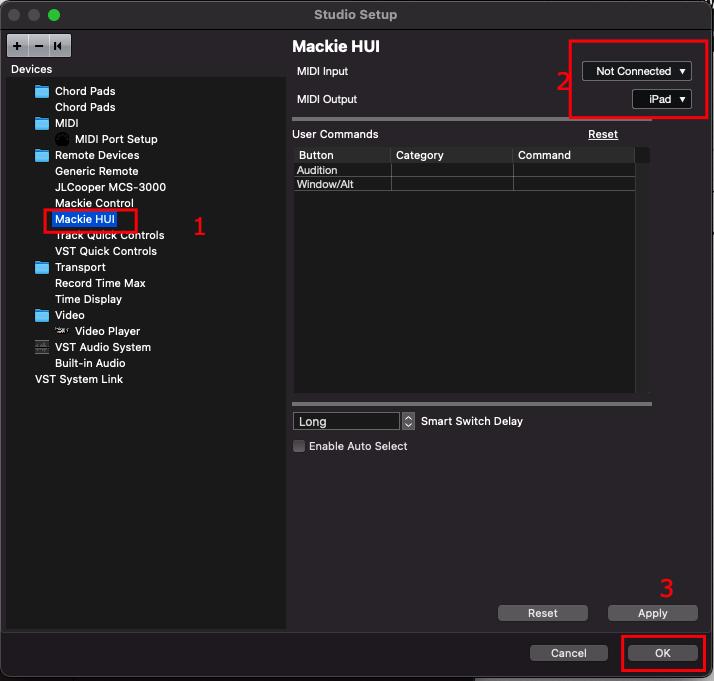
Connect Midi device in Cubase Fader Controller in the Mobile.

Congratulations your application was successful connected.
Connect Your Device to Cubase Through WIFI With Apple Computer (Mac)
The communication between your computer and your smartphone will happen through WiFi. Make sure they’re both on the same network.
Connect Your Device to WiFi
The communication between your computer and your smartphone will happen through WiFi. Make sure they’re both on the same network.
Setting up a virtual MIDI network. To learn more about this step, visit our support page here.
Add Mobile MIDI port to Control Remote input and output in Cubase. Please see the screenshot below:

Add Mobile MIDI port to Mackie HUI MIDI Output in Cubase.
Mckie HUI is used to dislpay Track name and dislpay time on the LCD on the mobile application.
Cubase Fader Controller LCD Screen
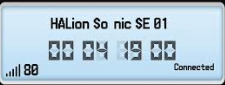
Cubase Mackie HUI page. Please make sure to keep Mackie HUI not connected.
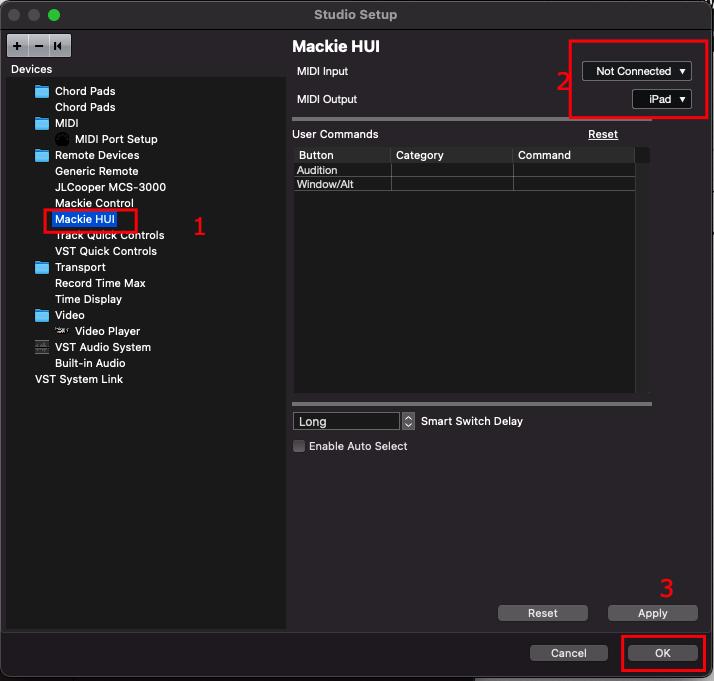
Connect Midi device in Cubase Fader Controller in the Mobile.
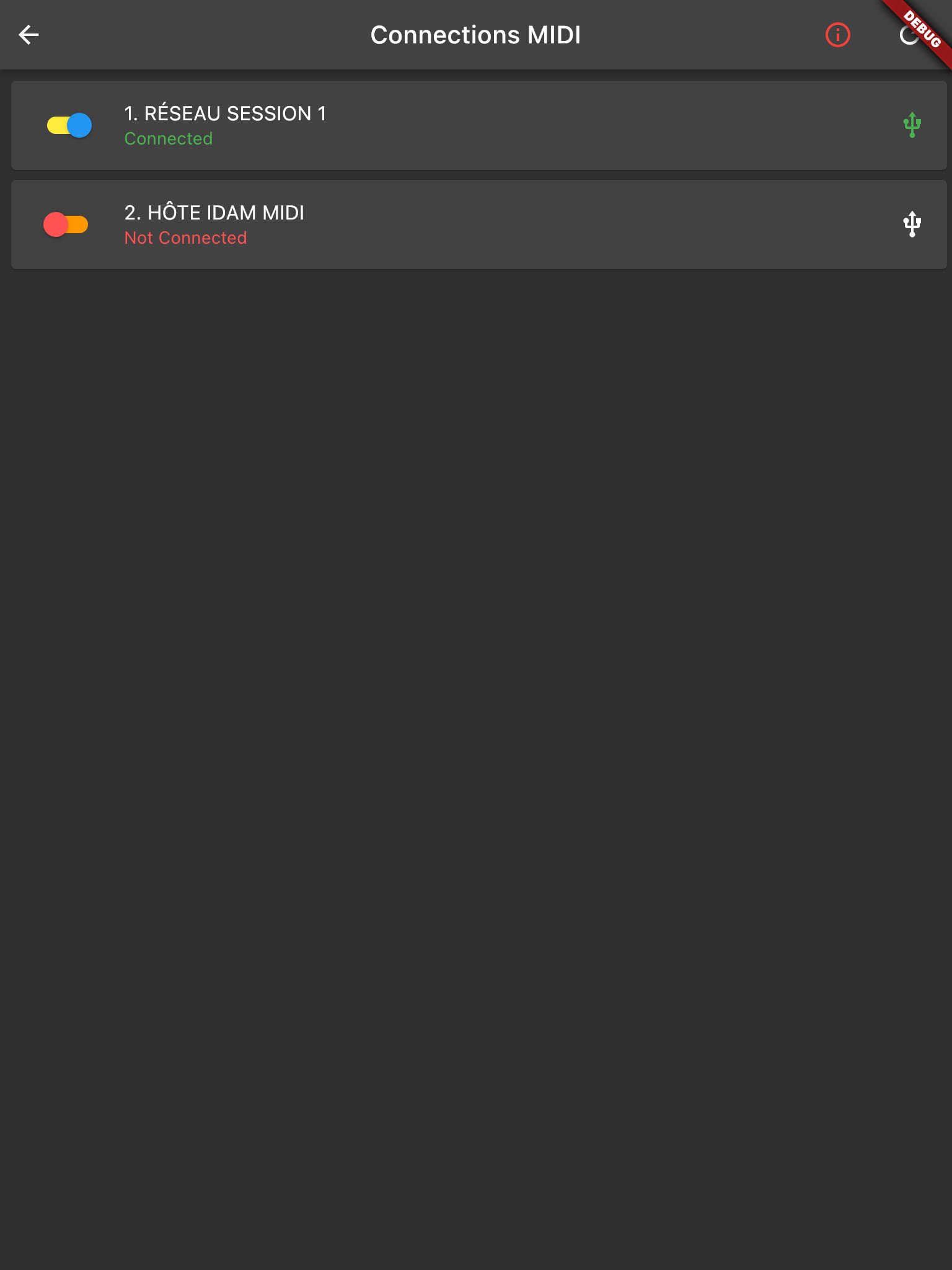
Congratulations your application was successful connected.