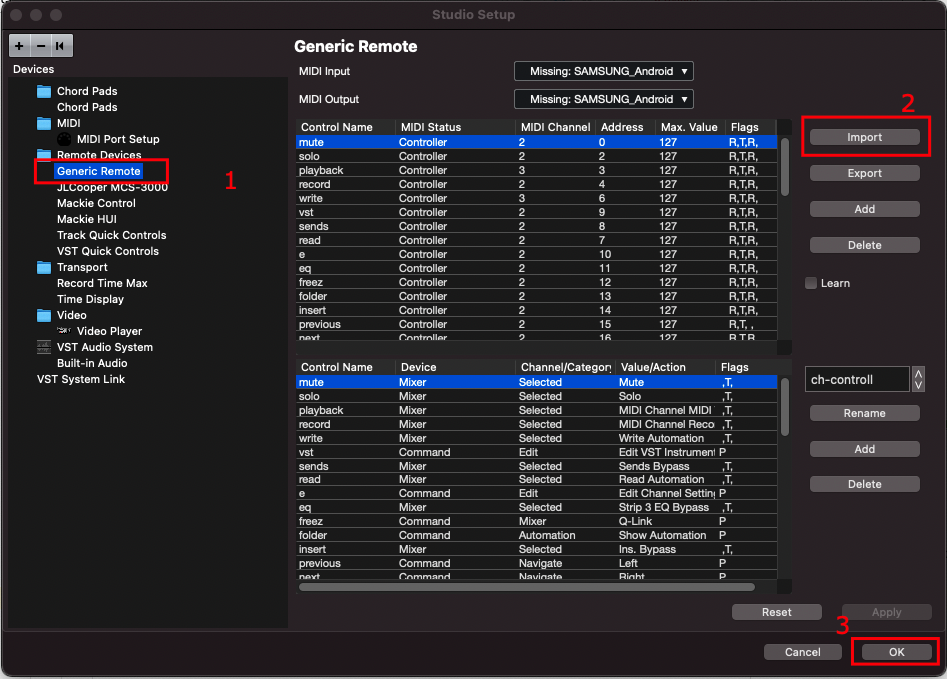Cubase Fader Controller Android App Settings
Cubase Fader Controller is an Android & IOS MIDI app that can be used to control Cubase features via usb cable and also wirelessly through WiFi and
Before you start the instructions below. Please make sure you installed the cubase Script. To learn more about this step, visit our support page here.
Connect Your Device to Cubase Through USB
The communication between your computer and your smartphone will happen through USB. Follow these instructions to get started.
Connect your Mobile to Computer Through USB
Open Cubase Fader Controller in your Mobile .
Activate MIDI port in your mobile. To learn more about this step, visit our support page here.
Add Mobile MIDI port to Control Remote input and output in Cubase. Please see the screenshot below:

Add Mobile MIDI port to Mackie HUI MIDI Output in Cubase.
Mckie HUI is used to dislpay Track name and dislpay time on the LCD on the mobile application.
Cubase Fader Controller LCD Screen

Cubase Mackie HUI page. Please make sure to keep Mackie HUI not connected.

Connect Midi device in Cubase Fader Controller in the Mobile.

Congratulations your application was successful installed.
Connect Your Device to Cubase Through WIFI
The communication between your computer and your smartphone will happen through WiFi. Make sure they’re both on the same network.
Download and install Remote Control Script here.
Open Cubase Studio Setup page .
Click Generic Remote option from the left Menu.
Click import button and choose the script file Downloaded from the step (1).
Click OK button.